
The goal of Beautiful.ai has always been to handle the weight of the design for you, to make it incredibly simple and easy for you to create beautiful presentations regardless of your design skills. This means providing you with the tools you need to work smarter, not harder. We’re doing the work to integrate Beautiful.ai with your existing workflows so that you can continue to build and manage the best presentations alongside your other documents or company requirements— like PowerPoint.
Our newest release makes your PowerPoints 10x more beautiful, without adding time to your design process.
Introducing Beautiful.ai for PowerPoint
We’re excited to announce the new Beautiful.ai add-in for PowerPoint. This tool allows you to build Beautiful.ai slides right in your PowerPoint workflow. This means you get the Beautiful.ai Smart Slide technology— that takes on the burden of the design for you— without ever having to leave the PowerPoint platform.
The new add-in incorporates the power of beautiful.ai into your PowerPoint workflows. Hundreds of customizable smart slides, locked-in fonts and colors, and an extensive image and media library enable you to create consistently beautiful and on-brand presentations at lightning speed.
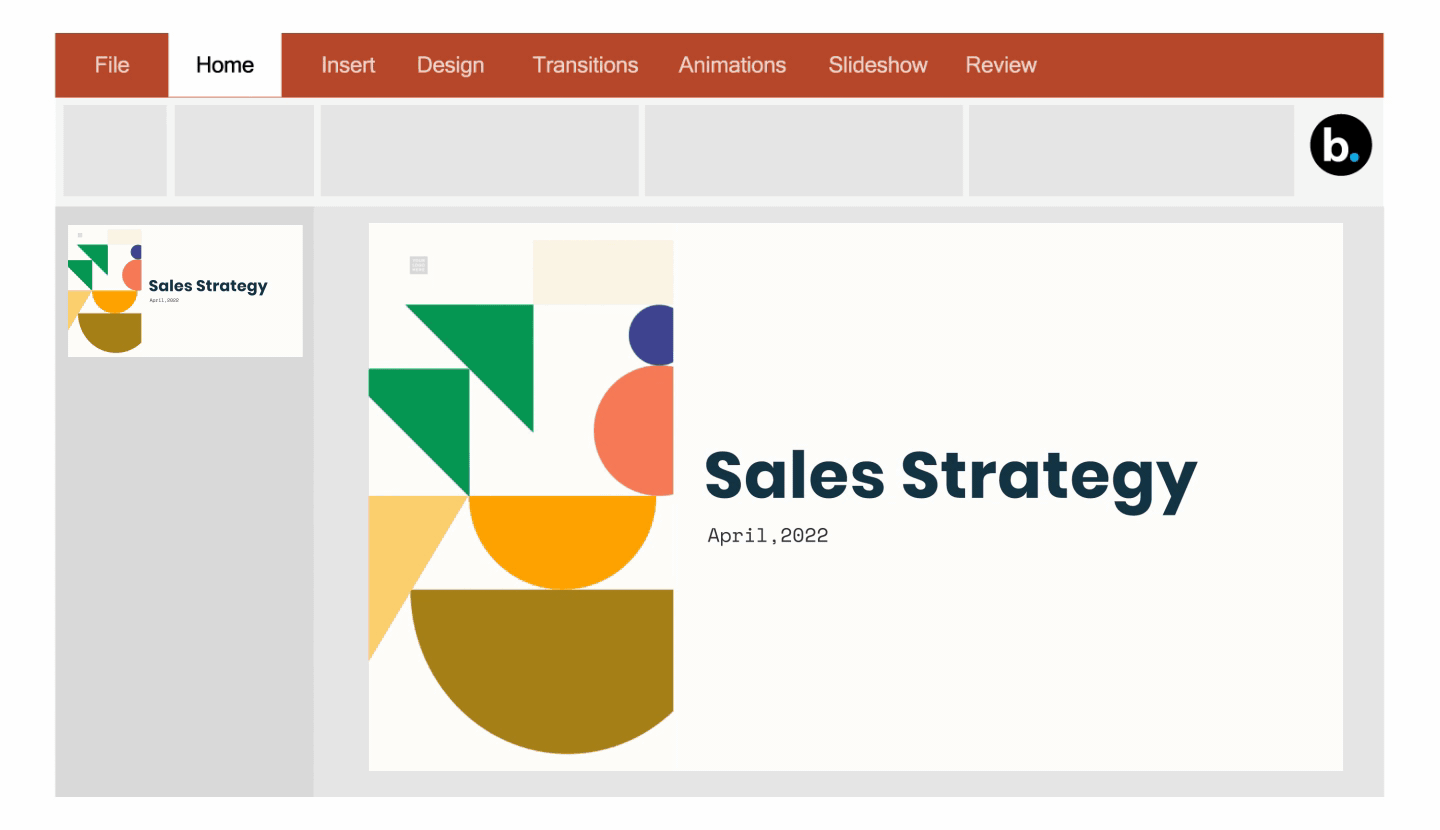
It’s PowerPoint, but better
Millions of people have grown to love Beautiful.ai, but there are still use-cases where team’s workflows bind them to Microsoft’s suite of softwares. For example, you may be working in Beautiful.ai but your conference requires you to present in PowerPoint. Similarly, external partners or agencies may restrict you to using PowerPoint for client-facing decks. Here’s your solution. Not only does the add-in get more people on your team using Beautiful.ai, it’s the best of both worlds. Have legacy decks that can’t be transferred? Don’t worry. Need the freedom of some PowerPoint features like hooking charts up to an excel sheet or fitting more on each slide? No problem. It’s the same PowerPoint, but better.
Not a Beautiful.ai user, not a problem
Some people are PowerPoint enthusiasts, but that doesn’t mean their presentation efforts need to be pointless. The new Beautiful.ai add-in unlocks features made to combat presentation blockers— and the infamous Frankendecks we typically see in PowerPoint. If you’re not familiar with Beautiful.ai, this gives you a chance to explore all of the great features without compromising your workflow or losing proprietary corporate files in PowerPoint. If you like (or need) to use PowerPoint but aren’t a great designer this is the secret weapon you’ve been waiting for. No need to change your workflow – it’s all right within the PowerPoint platform.
Get started
To get started, it’s easy. Simply search “Beautiful.ai” in the PowerPoint add-in market (or click this link) and install the add-in to your software.
Let’s make your PowerPoints more Beautiful;
- To enable the add-in, click “Trust this Add-in”
- In the add-in you will have the option to “Add slide” which will bring up the Beautiful.ai interface where you can select a Smart Slide template to begin editing
- Build the slide in the add-in pop up, and save it as a JPG or PPT file to your PowerPoint deck
Your slide will automatically appear in your PowerPoint deck, where you then have the option to edit it or create a new slide to round out your presentation.
If PowerPoint is your best frenemy, try the Beautiful.ai add-in and level up your presentations.
.gif)
.gif)
