
Welcome to our changelog. We're making it super easy to keep you updated on the latest releases, bug fixes and product updates.
Login NowCreate the slide you need in seconds with our generative ai. DesignerBot has built custom presentation structures for you, reworked your copy and even created unique images to use. Now you can also ask DesignerBot to generate custom slides, with visuals and content based on your prompting. Because they are built on Smart Slides, they'll automatically adapt to your theme and additional edits—integrating seamlessly with the rest of your deck.

As your Team libraries grow, it can be increasingly difficult to find the resources you need. That's why we've added the ability to create custom tags for your Team Assets and Presentation Templates. Enable your team to find and add the right headshot or Sales Deck template in a click.
Give your team the tools they need to get better work done, faster. Learn more about our Team Plan

Themes define the look of your presentation—ensuring your presentation is visually consistent and on brand. Our simplified Theme Editor means you can create your theme and get started on your content faster. Just add your colors, fonts and logo and get started building your presentation. You will always have access to the full range of options available in the advanced editor to tweak your font sizes, colors and footer. Save your theme to use again later.
To help you get started even faster, PowerPoint users can now import theme essentials from a PPT file. Select your file and we'll create a theme based on the fonts and colors used in your PowerPoint theme. Import your fonts or replace them with our built-in fonts.

We've improved our version history experience to make it easier to find the version you are looking for. Just hover to preview the version and click to apply, or choose to copy that version as a new slide. Collapsed groups makes it easier to sort through a longer history and find the right version quickly.
Make presenting a little easier. Now standard formatting options like bold, italic and bullets are available in slide notes.
Say goodbye to writer’s block. Let DesignerBot rework your copy and inspire a more impactful message, faster.

In other DesignerBot news, we've made improvements to our presentation generator. In addition to being faster, you'll get better results, more slides, and more visual variety.
You'll notice better performance, display quality, and functionality. To benefit from these updates while editing pre-existing slides, just hit Update Slide to get the latest version.

In addition to supporting right-to-left text, we've added the option to create themes that use appropriate layouts. Open your theme editor and turn on RTL text in the typography menu. This feature is currently in beta. We would love to hear what you think and where we can do better. As always, feel free to drop us a note with suggestions and comments in the help center.
Enjoy more flexibility in our Timeline Smart Slide, including control of milestone height and new milestone styles. Choose numbered or bulleted milestones and change icon frame styles. Get the template
Storytelling isn't always a straight line. Select any text and in the link menu, choose to add a hyperlink or link to another slide in the deck.

We've added new ways to copy and paste slides across decks quickly. Find copy and paste tools in the editor three-dot, more menu—or select multiple slides in Organize view, and use the right click menu or standard keyboard shortcuts.
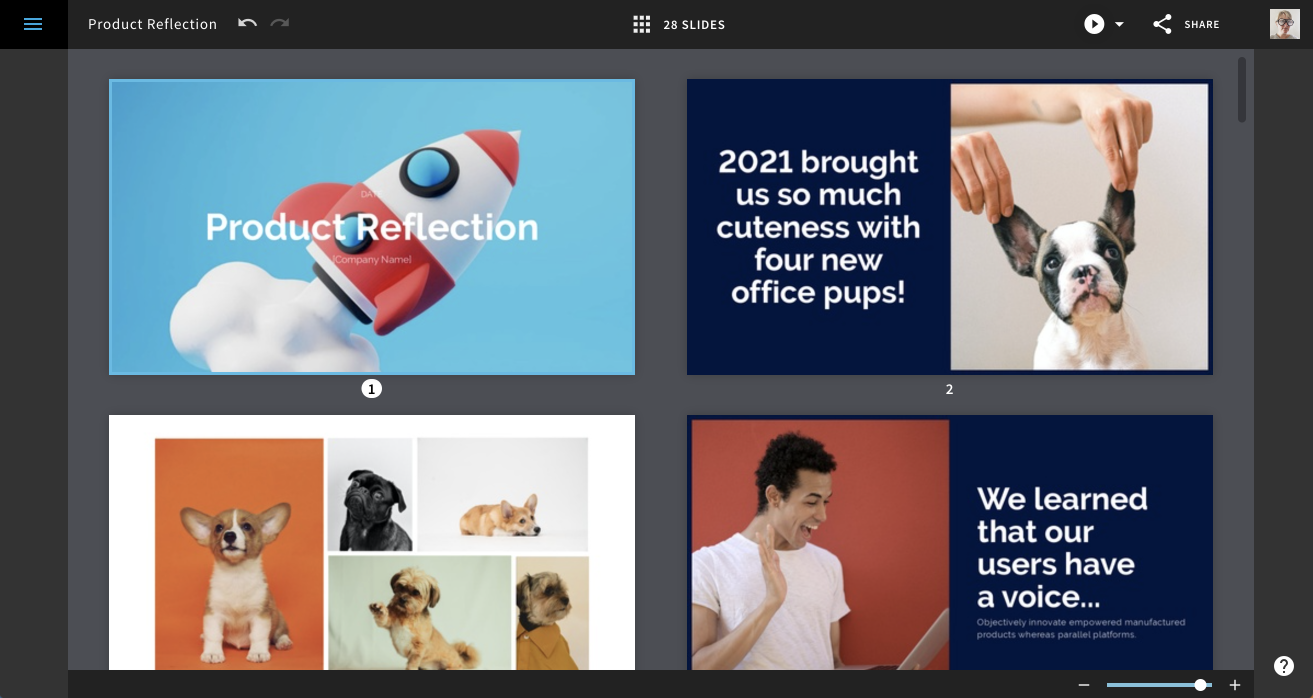
Scale slides up to get a closer look at content, or down to fit more slides in one view.
Don't let invitations get lost in the email backlog again. Resend collaboration invitations in a click, or copy an invite link to send via Slack or add to a doc. Links will only work for expressly invited collaborators, so your content remains secure. Find this new option in the presentation collaboration menu. For our Teams, we've added this functionality to workspace invitations as well.

Create unique presentations ✨automagically✨ with DesignerBot (beta)—our built in AI. Describe the presentation you want, and we'll generate a beautiful deck with story, content and visuals already in place.

Built on Smart Slides that auto-adapt as you edit, it couldn't be easier to further customize and iterate. Looking for just the right image? DesignerBot has you covered there, too. Enter a prompt and our AI will generate a custom image to visualize your unique story.
Presentations come together in a snap with AI at your side—from start to finish.
