
It has always been our mission to help make the presentation process easier for people with little-to-no design skills. And part of that includes providing the framework for great slides. Our Smart Slide templates are curated by industry experts, and use the principles of good design paired with smart AI, to give people a starting point. With over 60 customizable slide templates you can create your best chart, graph, or bulleted slide faster without compromising design.
One of our most popular slide templates is the SWOT Analysis. A SWOT analysis is a planning technique used to help identify strengths, weaknesses, opportunities, and threats to a business, project, or opportunity. A good SWOT analysis organizes data into four basic categories, but just because it’s a text-heavy slide by nature doesn’t mean it needs to be dull and boring.
Here are 5 steps to creating the perfect SWOT analysis slide.
Don’t clutter your SWOT boxes
Because you’re identifying your plan’s strengths, weaknesses, opportunities, and threats, each box is bound to have a line or two of text. But to avoid information overload— and a cluttered slide— only include the most relevant information to each category. With less text, it makes it easier for your audience to digest the information on the slide and retain what you’re telling them.
Pick the right colors
While a SWOT analysis primarily utilizes text to outline planning you can use different colors to draw attention to key points. To make your slide pop, play around with various color combinations in your theme. You can choose a different color for each box to help differentiate the separate pieces of information, select a background color for behind the boxes, or change the title colors to stand out.
Keep the fonts legible
Remember that there are four categories to display so font size isn’t as large as single category slides. A SWOT analysis slide template using pale colored or decorative fonts might get lost. Instead, opt for a clean and legible font that is easy to read. Font color matters, too. If you have a darker box background, choose a lighter font— and vice versa.
Turn titles on
You can customize your SWOT analysis to show initials (S, W, O, T) or titles to help identify your categories. You have the power to decide whether you have titles, initials, both or none depending on the style you prefer for your slide. If you need more space for text, you might remove the titles, but keep the initials. Or for a cleaner look you can choose titles and leave the initials off.
Bring it to life with animations
In Beautiful.ai you have the option to animate your slides to bring them to life. You can control the speed, the order, and whether they build automatically or advance with a click. You can create a custom timeline, which is a manual control of your animation build. And you can also customize the animation timing and style to choose overlapping, simultaneous, sequential, or no animation at all. This way you can bring each category on the screen one at a time, overlapping, or all at once.
.gif)
.gif)



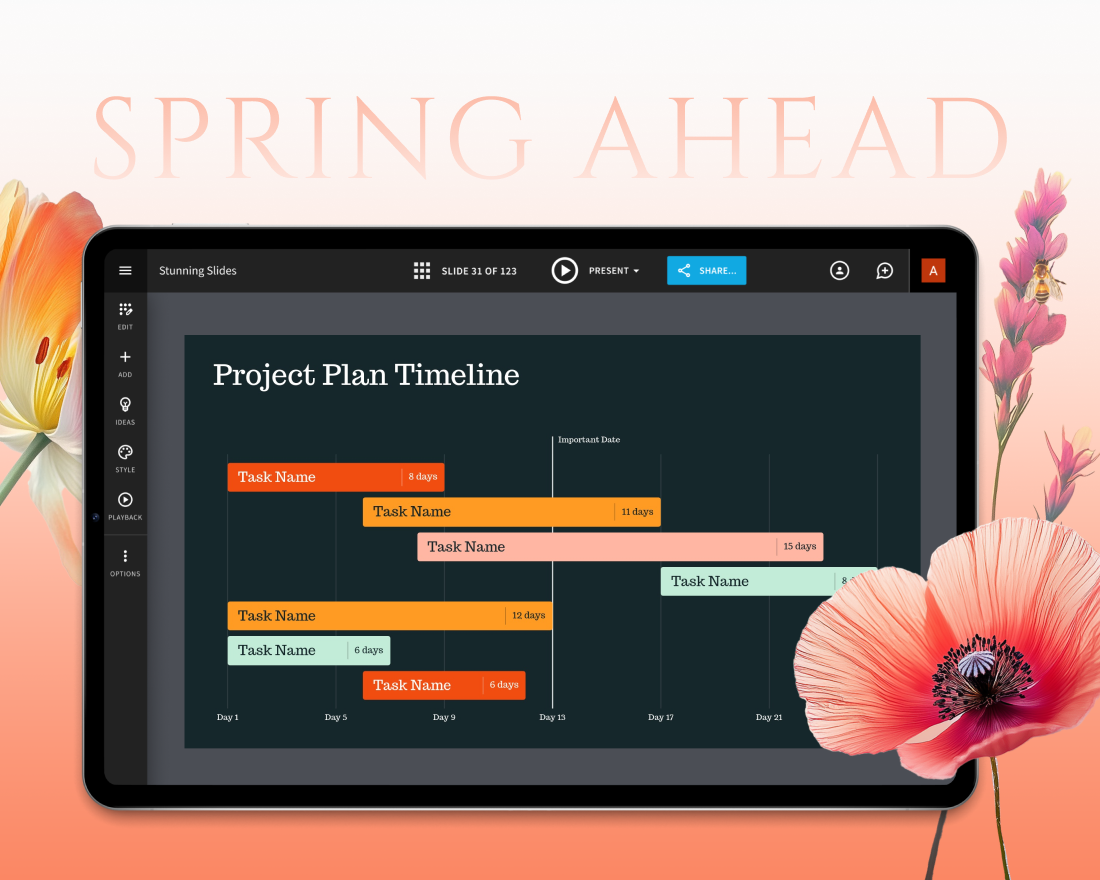
.webp)