
It’s 2022, and the remote workplace has officially become the new normal for companies around the world. Remote presentation skills have become a necessary skill in the modern job market. It’s not enough to merely use Zoom, Microsoft Teams or Google Meet, a professional should be able to use them well, engaging audiences and demonstrating expertise via video conferencing tools. Nobody has the patience to watch colleagues fumble with equipment or stutter through a speech.
How do you ensure your Zoom presentation stands out in a sea of digital demonstrations? How can you make sure your remote audience is engaged with your content and focused on your presentation?
Want to nail your online presentations in 2022? Check out the following eight Zoom presentation tips for the new year:
1. Customize your background
Don’t distract your remote audience by displaying the clutter of your home office in the background when presenting on Zoom. You can prepare a professional background to appear in your presentation, including subtly yet strategically placed décor, you can set up a neutral backdrop behind you or you can select from a number of virtual backgrounds. Zoom even features the option to use your slide deck as a virtual background.
2. Use high-quality hardware
Most internet-equipped devices come with internal microphones and cameras installed, but they aren’t always the highest quality. To ensure your audience can hear and see you clearly when presenting on Zoom, invest in a high-quality external microphone that plugs into your computer’s USB port. Likewise, upgrading to a premium webcam will ensure you broadcast a clearer, sharper picture to your remote audience.
3. Look into the camera
You’ll have trouble connecting with your remote audience if they don’t feel as though you’re looking at them. While making eye-contact in person is a straightforward action, looking at remote audiences can be trickier. Many presenters have a natural tendency to look at their screen, which will appear to audiences as though they are looking down. If you find yourself looking away from the camera, highlight the focal point with a prop, sign or some other visual cue.
4. Tell a story
Telling your audience a story is one of the most effective ways to forge an emotional connection with it. People naturally respond to stories. After all, it’s one of the oldest forms of human communication. Not only will storytelling capture your audience members’ attention and keep them engaged with your presentation, but telling stories also helps them to better understand your content and retain the information.
5. Use data visualizations
It’s no secret that audiences respond to visualizations. Zoom presentations online that feature visual aids were found to be 43% more persuasive than those without them. Nobody wants to see information presented as walls of grey text and meaningless numbers. Engage your Zoom audience by including plenty of data visualizations such as infographics in your remote presentation. The visual representation will illustrate your data for audiences, making it easier to understand and more memorable.
6. Improve your lighting
Your remote audience wants to see your face, and even the best webcam can’t overcome poor lighting. You don’t need spotlights shining all around you to improve the lighting in your Zoom presentation. In fact, natural light often provides the best illumination for video conferencing. Sit near a window to take advantage of the best natural light, but be sure it’s not behind your back or you’ll be in a shadow. If natural lighting isn’t available, strategically placed lamps can help brighten your presentation.
7. Interact with your audience
Interacting with your remote audience is an effective way to keep it engaged during your Zoom presentation online. Talk to audience members, asking questions and seeking input at periodic points in your presentation. Start off with an ice breaker or a quick Q&A to get your viewers involved, and don’t forget to seek feedback when you conclude. Zoom features options perfectly designed for audience engagement and participation, including chat, polls and breakout rooms.
8. Stand up
Anyone watching all too many remote presentations might think the presenters are chained to their chairs. It’s all too easy to sit in front of your computer to present during an online meeting, but presenters who stand exude confidence in their deliveries. When you stand, you can breathe more easily, which helps project your voice and boost your energy. Standing also allows you to make better use of effective body language and hand gestures. Just make sure you adjust the camera accordingly!





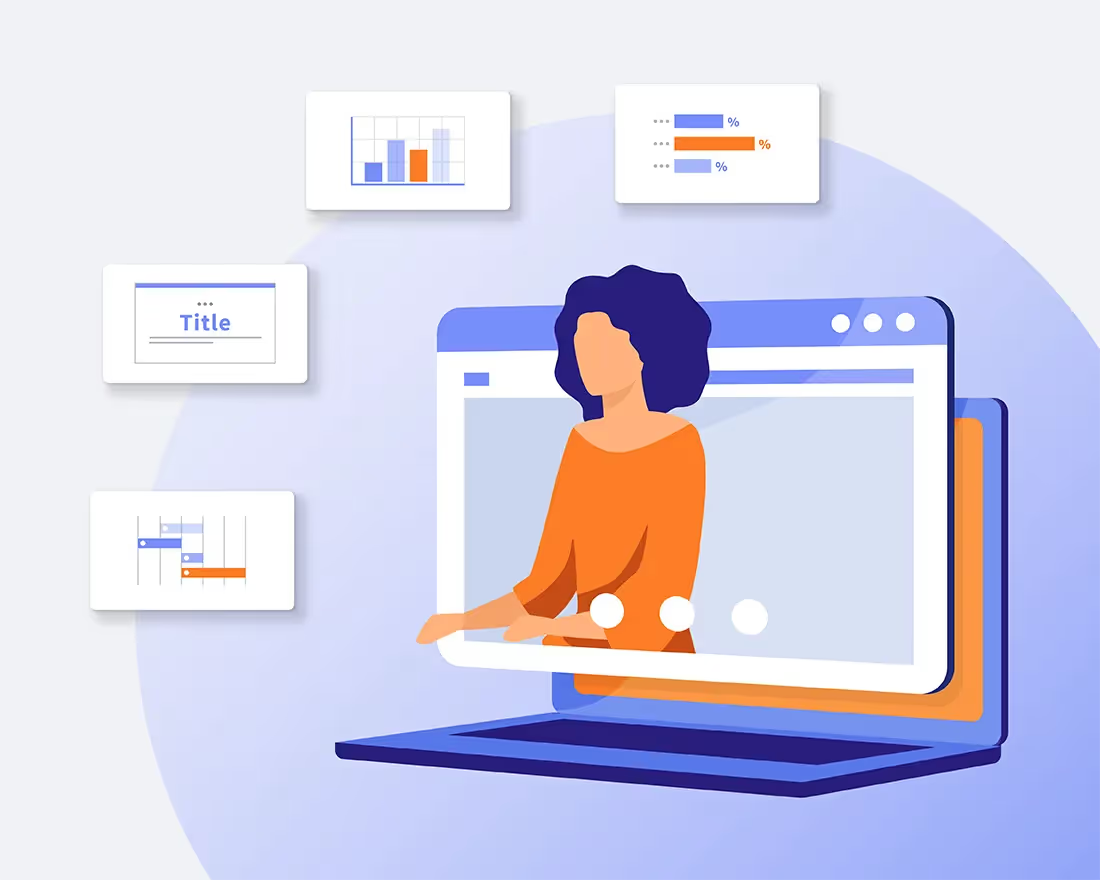
.avif)
